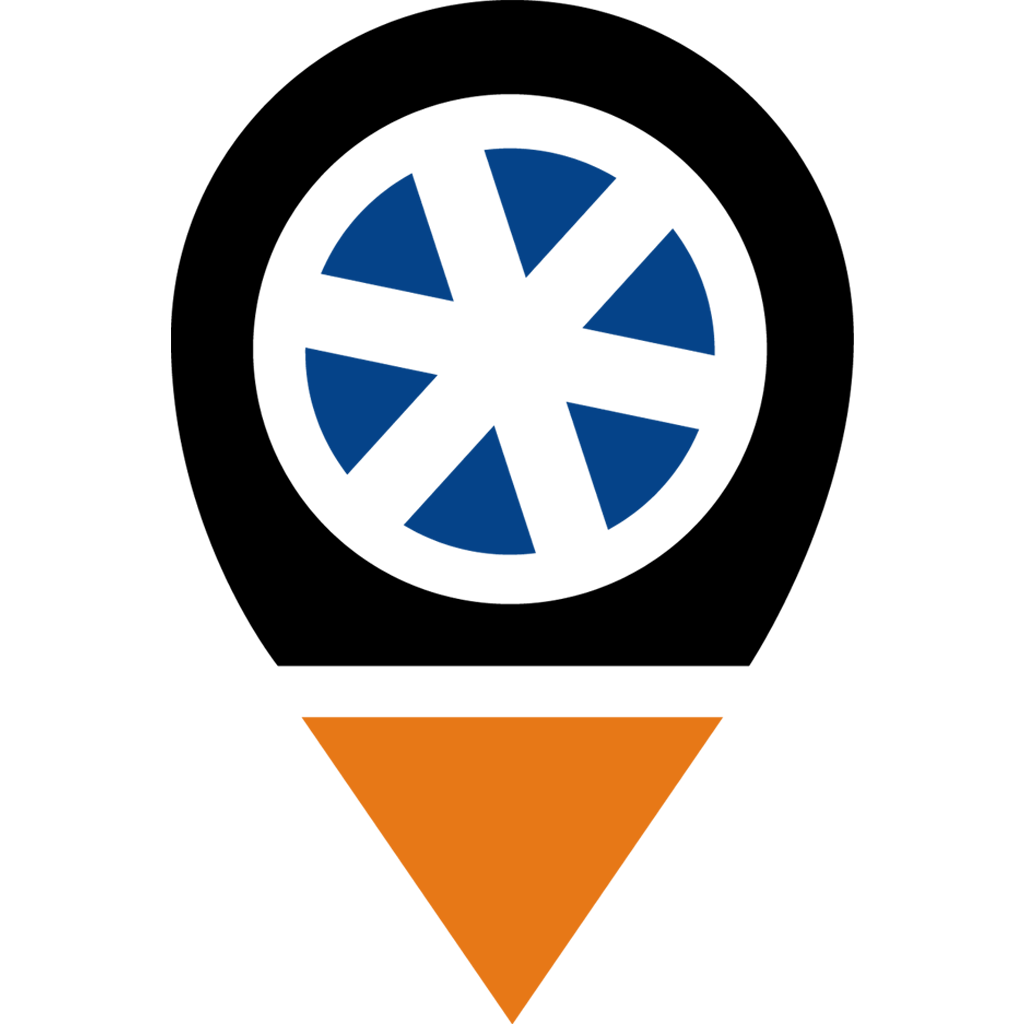
If Trackwick application did not auto-launching on your system, there could be a few possible reasons. Below are some common causes and the recommended steps to resolve them:
Possible Causes:
Auto-launch setting disabled – The app may not be set to auto-start during system boot.
Startup permissions – The app might not have the necessary permissions to run at startup.
Antivirus or firewall restrictions – Security software may be blocking the app from auto-launching.
Corrupted installation – An incomplete or corrupted installation may prevent the app from loading automatically.
User account control (UAC) restrictions – System settings might prevent the app from starting without manual permission.
Operating system updates – Recent updates may have altered startup configurations.
Recommended Fixes:
Enable auto-start from the app settings or system startup manager (e.g., Task Manager > Startup tab in Windows).
Ensure the app has the required permissions to run on startup.
Whitelist the app in your antivirus and firewall settings.
Try reinstalling the app to ensure all files are correctly in place.
Run the app once as an administrator, then restart your system to check if auto-launch works.
Check for any recent OS or system updates that may have affected startup behavior.